Logo
User's Guide: 3D Painting

In 3D Painting Mode, the radius of the brush is defined in screen pixels. When the user pick the mesh, the position on the surface is converted to a 3D radius, and the brush is converted to an sphere centered at the hit point, or to a cone whose tip is in the camera position.
Spherical Brush

This brush is a 3D sphere centered at the hit point. Only the texels inside this sphere get painted, and Brush > Hardness is applied in 3D units.

This image shows the texture after one spherical brush has been applied. The yellow dot shows the point where the mesh has hit.
Conical Brush

This brush is a 3D cone whose axis runs along the view ray. All texels inside this cone get painted.
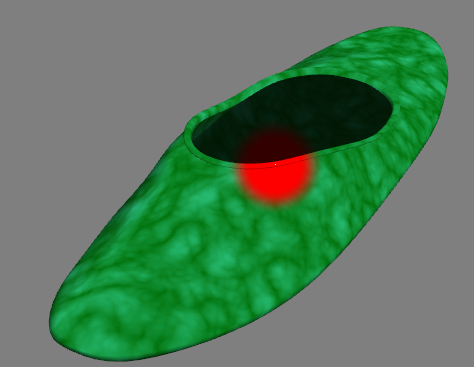
This image shows the texture after one conical brush has been applied. The yellow dot shows the point where the mesh has hit.
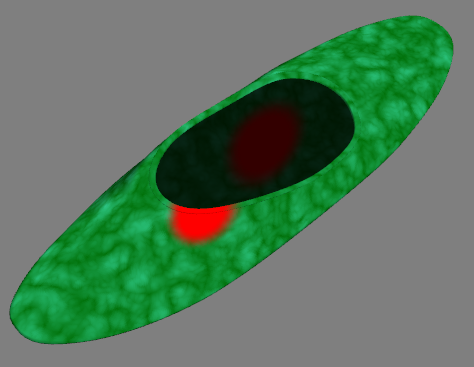
This is a different angle of the same mesh. Notice how the conical brush paints all the geometry under the brush marquee.
Pros
- Stencils and Patterns can be used for painting.
Cons
- The stroke is not continuous.
- Blur and Smudge are not supported.
In the future an stroke system using 3D spacing will be implemented for 3D painting, and Blur and Smudge will also be supported.
Previous: Ptex Patches
Next: Projection Painting