Logo
User's Guide: Objects
Stripes support painting for multiple objects.
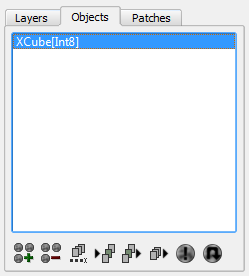
The objects list displays the name of the object and the data type of the object [Int8] or [Float32].
Toolbar buttons
Add Object
Allows for objects to be picked in the viewport. When an object is picked in the viewport the Add Object to Paint Group dialog box is displayed.
Remove Object
Removes the selected object from the Paint session.
Rename Layers Ptex
Displays the Rename Layers Ptex dialog box, where the Ptex file of any layer can be renamed or moved.
Load Ptex to Layer
Loads a Ptex file to the current layer. The Ptex file topology must match the object topology. If the patches size are different, a dialog box is displayed to allow to resize either the object's texture or the loaded file.
Save Layer to Ptex
Saves the current layer to its associated Ptex file.
Save Merged to Ptex
Saves all layers as a merged Ptex file.
Textures Info
Displays information about the texture.
Refresh Textures (DEBUG)
If you think that the texture doesn't look as it should, then use this button to force a complete processing of all layers. If you find a bug please report it!
Add Object to Paint Group
Clicking the Add Object button in the toolbar allows for objects to be picked in the viewport to add them to the painting session. When an object is picked in the viewport, the Add Object to Paint Group dialog box is displayed. This dialog box displays options to add texture to this object:
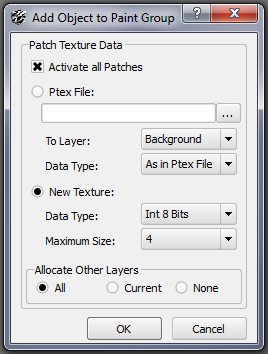
Activate all patches
If checked, all patches will have a texture associated.
Ptex File
A Ptex file can be added to the object. The Ptex file topology must match the picked object topology.
Ptex File
A Ptex file can be added to the object. The Ptex file topology must match the picked object topology.
New Texture
Adds a new texture to this object. The size and data type of the texture can be defined.
Allocate other layers
Defines what layers will be allocated for this object.
Rename Layers Ptex
When the Rename Layers Ptex button is clicked, the Rename Layers Ptex dialog box is displayed:
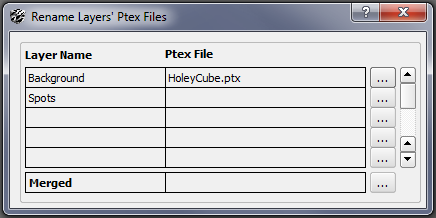
Each row shows the name of the layer and the name of the Ptex file associated with this layer. The filepath is displayed in a tooltip.
The last column, Merged, allows for the merged Ptex filepath to be set.
The [...] opens a save dialog box. This dialog box moves or renames the file to a new location.
Previous: Painting with Stripes
Next: Layers